Some time has past since my first experience with Blackberry. 3 years! It’s the same boring and limited platform, but at least the tools have got a lot better!
With such a big leap forward, it is time to write a new article on what you need to develop for BB, since my old article is outdated.
Step 1. Download the Eclipse “plugin” for Blackberry. You can find it here. It is actually a complete Eclipse Helios distribution, but it’s ok, as it comes with all the settings preconfigured. You just install it and you’re ready to go! So easy. The version I’m using at the moment this article was written is v1.5.0, and the installer file comes as BlackBerry_JDE_PluginFull_1.5.0_helios.exe. Download and install to a new location. I chose c:\blackberry
Step 2. Check the freshly installed software for eclipse.exe and launch it. To create your first project, go to File->New->Blackberry project . You can choose to build a predefined “Hello world” application with some basic controls.
Step 3. Press the RUN button , your code will be compiled, and the emulator will start. A very nice emulator that has debug console built in (so you’ll see the errors there, not in Eclipse), it also stretches to match the height of your screen automatically (Did you hear that, Android? )
Step 4. For complex applications with privileged APIs, you’ll need a signing key. At the moment getting a signing key is free. Last time I checked I had to pay for a key, and even so, it doesn’t work anymore. So time to generate a new one. For this, go here. You will receive an email with further instructions.
Step 5. Right click your project in Eclipse, select Blackberry-> Install new signature keys .
Step 6. You can connect a blackberry device via USB to deploy your software but first make sure you’ve installed Blackberry Desktop Software , available on RIM’s website.
Step 7. Right click project, BlackBerry->Load project(s) on device.
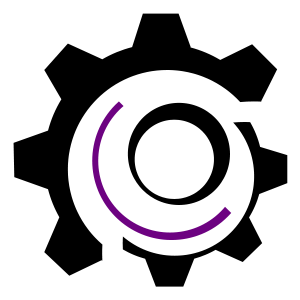
This article has 1 Comment